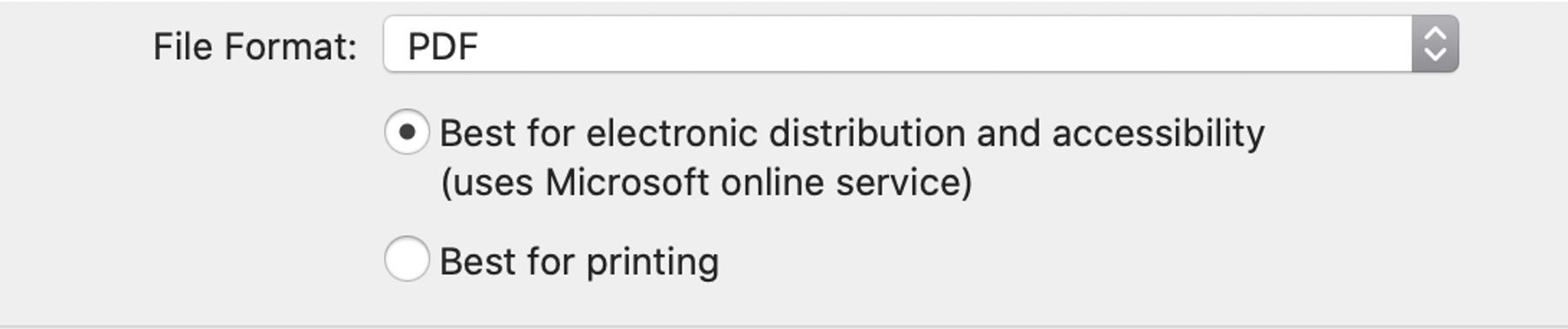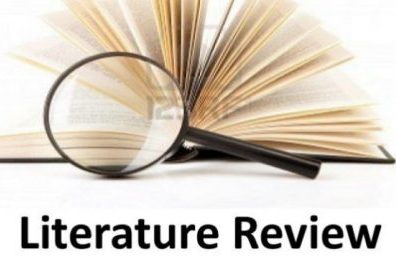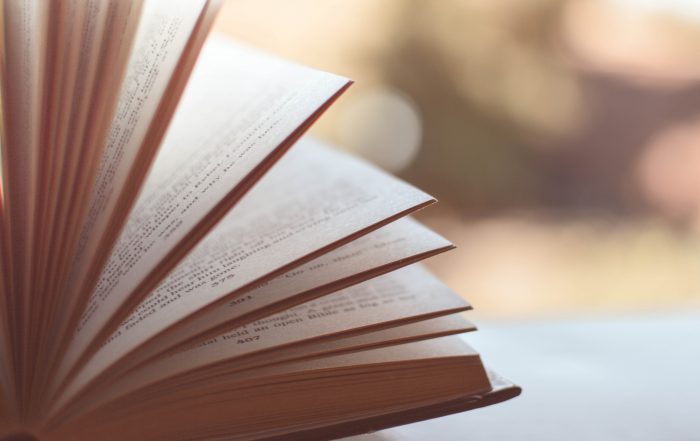General FAQs
As a part of Antioch University, the Writers’ Exchange is committed to providing professional writing support and empowering writers. We acknowledge the writer as ultimately responsible for any writing and academic success as well as for compliance to University policies regarding academic integrity/plagiarism. WEX does not make guarantees of academic or writing success as the result of writing support.
How do I know you’ve received my work?
You will receive an automated email once we receive your request for editing. You may also check in on the Submittable site to see the status of your document. Upon completion, you will also receive an email.
I haven’t received an email.
No email? Please check your Spam folder to ensure an email wasn’t automatically deposited there.
What is the typical turnaround period?
- WEX editors will complete your requested work in about 10 business days (2 weeks), unless the document requires extensive additional work; in that case, WEX will contact you before proceeding.
- WEX is closed on weekends. All submissions on weekends are considered submitted on the following business day.
How much time does it take to edit a manuscript?
Editing requires a balance of writing expertise, format knowledge, and fastidiousness. A dissertation is a highly complex manuscript and the time it takes an editor relies on the quality and length of the writing as well as the purpose of the edit. Each dissertation, proposal, or article we receive is unique, and thus we can’t deign to give even a ballpark figure. However, we do know a few things for sure:
- The amount of time it takes to edit a dissertation relies on the initial quality of the manuscript when it comes to us and the range/requirements for editing. On the spectrum of editing we do, format editing is usually completed in less time than copy-editing, and developmental editing requires more time than any other editing.
- We charge by the hour because we feel it’s more economical for the client. Some editing companies charge by page, but there are many pages of a dissertation, especially front matter pages, which are easily corrected and shouldn’t be counted as distinct pages. The same rationale is relevant to per word charges.
For most clients, editors review a manuscript with an eye to light copy editing and format editing. This is more or less a broad stroke polishing of a document; however, if you want the manuscript thoroughly reviewed and scoured thoroughly for all errors, please tell us. This might sound contradictory, but we want students to have a voice in how much time the editor spends. Having an editor line edit a complex manuscript, such as a dissertation, will take considerable time. Perhaps 5-8 pages of text, per hour.
Is one editing cycle enough?
As writing is a process so, too, is editing. In the publishing world, a manuscript will experience multiple stages of editing, fact checking, layout review, and proofreading. At WEX, we understand that students don’t necessarily have the time nor the budgets to invest in multiple cycles of editing. However, in the attempt to create a near perfect document, many doctoral writers opt to have manuscripts edited a second time. For example, clients will have their proposals edited for copy and format, and then later submit the dissertation for another review. While they are two distinct documents, the writer is invested in ensuring that their readers receive a polished manuscript. If you are considering publishing this manuscript, we encourage a second round of editing.
Do you use computer software for editing of materials?
We provide authentic (not “canned”) feedback and our editors are real people. We do not utilize any electronic editing software in reviewing your materials. WEX is made up of real people dedicated to providing meaningful writing support.
What will my reviewed document look like?
Our editors use Track Changes (in Microsoft Word) to review your submission. Your document will have in-text comments as well. (See below for formatting tips on Tracking Changes.)
Editors aren’t perfect.
Research on editing accuracy tells us that there’s a 95% rate of editing accuracy among professional editors. WEX editors commit to meet or exceed that standard in their work, but with any submission of your manuscript, your editor might miss a few things. Therefore, we recommend that clients also take effort in reviewing their full manuscript for any errors that have been missed. Clients may also use any leftover balance to resubmit their revised documents for a final review. Doing so will give your editor a chance to review changes, and give you greater confidence in your manuscript.
How do I get in touch with my editor/coach?
WEX encourages the dynamic between the writer and the editor/coach, and our submission platform allows this. All you have to do is go to your submission folder and click on the “Messages” tab in the right corner. You’ll see your editor/coach listed in the possible recipients. Of course, you’re also welcome to write to WEX for any help at any time.
How do I incorporate changes provided through Track Changes?
At the Writers’ Exchange, we honor the writer’s authority on the manuscript. As a result, WEX Editors use Tracking Changes for their in-text corrections and comments. Our editors will send you both a copy with the Track Changes and a “clean copy” with comments. With the returned documents, we advise that you first open the doc with the Track Changes. Open “Review Pane” (found when you click on the Review tab in Word). A sidebar with a total of changes including comments will appear. Review the changes throughout the document. If you agree with them, open the polished, clean copy.
The polished copy includes the Comments because they go beyond the corrections on the marked-up copy. Read the comments and make any stylistic changes on this polished copy. Delete comments as you go. If not, they will persist in appearing regardless of saving what you might think is a polished document.
If you prefer to make your way through the individual comments, you might print the Review Pane to help you self-edit. At this point, you have multiple options regarding the “tracked changes”:
- If you decide to go through the document you are responsible to accept changes on the marked copy. Once a change has been accepted, the document will be modified in the way the change indicated, and the highlighting/underlining will disappear.
- To accept a change, go to the Review pane and click on “Accept” button. To accept all changes, click on the Accept All and Stop Tracking button.
- For Comments, click the “delete” button next to the “comments” button. Again, you can delete one individual comment or you can select “all” and remove all comments from the document.
- To delete comments individually, simply click on each and scroll up to “delete comment.” If you want to delete all comments, click on the first one and then scroll to “delete comment.” An option to delete all appears. Your success should be obvious, as the comment pane of the document should disappear.
- As a final measure, double check to ensure that you have saved a clean version of your document. Click “Accept All” changes and “Turn OFF” Track changes. Then, save as Final.
- As a final, pre-emptive step, open the fresh document to ensure that all revisions are absent.
- For more detailed information on Track Changes in specific versions of Microsoft Word, visit the online help pages
- To delete changes or comments: https://support.office.com/en-us/article/accept-or- reject-tracked-changes-in-word-b2dac7d8-f497-4e94-81bd-d64e62eee0e8
May I continue to revise while the editor has my manuscript?
The writer is always in control of the writing; however, it can complicate things if you were to compose while another person is editing your manuscript. If you’re compelled to continue to write, then, we strongly advise that you turn on Track Changes and create a new filename as well as notify your editor that you are still working on a particular section. However, you will be responsible to add any new material to the edited copy.
Are you having trouble with the submission platform?
Submittable Support: https://submittable.help/en/collections/185534-submitters
This section covers final format and style editing on dissertations that have already been approved by the writer’s committee.
How long does this format process take?
The format process generally depends on the quality and quantity of the submitted dissertation and the precision in revision. WEX editors typically can edit a submission within a week to 10 days. The edited dissertation is returned, and students have taken anywhere from a few days to a month to revise and correct. However, everything depends on the student’s careful attention to fix every error noted by the editor. After the student resubmits the revised dissertation, the editor will compare it to the original marked-up copy. If errors still persist, the dissertation is returned to the student for continued revising.
Students should also be aware that any changes they make on one page just might impact the formatting on another page. For example, if a “widow/orphan” line or heading on the bottom of a page was moved to the top of another page, please double-check to ensure that you don’t have that error moving to the bottom of other pages.
Why can’t I just submit as a Word file and get feedback via Track Changes?
Your dissertation has been formally approved by your committee and has been reviewed for copyright approval. As a result, it deserves protection. Putting it into PDF format secures your document as well as the format. And if you haven’t before, you should consider putting your professional writing into PDFs whenever you share them with others.
Why can’t I see any editing marks or comments on my dissertation?
We use PDF files to protect your dissertation, and you will have to install Adobe Reader if you don’t already have it on your computer. It’s a free download and can be accessed on one of the links below:
For Mac: https://helpx.adobe.com/acrobat/kb/install-reader-dc-mac-os.html
For PC: https://helpx.adobe.com/acrobat/kb/install-reader-dc-windows.html
Will format be changed with PDF files?
At times, the formatting to PDF with embedded subfonts will impact your dissertation. It’s important that you check your file after you Save As the PDF. One common format issue concerns extra line spacing that might not appear in the Word file.
Should I be editing within the PDF?
No. You should use the marked PDF file for reference as you edit your Word document. When finished, Save the Word file and then Save As PDF, using a new label (see below). See “How to Create a PDF File” below for directions about PDF files with embedded subfonts.
The comment is written over the text and I’m unable to see what it is referring to.
If you have the Adobe Reader installed on your computer, you should be able to move comments around so that you may see the full text that it is referring to. You may also put it in “Read Mode” by going to View and scrolling to Read Mode. This way, the comments and the text are easily viewed.
How do I create a PDF file?
If you are using Word, simply go to Save As and scroll to PDF. Then follow the directions for embedded subset fonts (See below).
Why do I have to use embedded subset fonts?
Your dissertation will be uploaded onto electronic databases, and the embedded subset font(s) provides additional format protection of the font. This way, your dissertation will appear as it should no matter the program a reader uses. This is especially helpful should you have international readers. If you don’t embed the fonts, the reader will view the dissertation according to the default font on their computer, possibly interfering with the format of the dissertation.
How do I create embedded subset fonts?
Follow these directions:
- Save dissertation as a PDF and close the Word document.
- Locate the new PDF and open the document.
- Since you have Adobe Reader already installed, click on File and select
Properties .
- Scroll over to Select Fonts in the tab, and then look for the fonts without Embedded Subset at the end. If the fonts are already embedded, simply click OK .
- More questions on font? Go to: https://libguides-phd.antioch.edu/AUETDCentralallprograms/fonts
My WEX editor commented that I am using the wrong kind of dash and I am confused. What is an em dash?
Dashes can be confusing, and we have a useful resource on the different types of dashes that might be helpful for you: To type an en dash (–) in Word for PC, hold down Alt and type 0150. In Mac, hold down the Option key and press the Minus key. To type an em dash (—), use the same commands but with the code number 0151 instead of 0150. In Mac, hold down the Shift and Option keys and press the Minus key.
Should I re-label my dissertation with each revision?
It’s good practice to re-label each revision so that you have a personal archive of this process. Many people find using the following recipe is helpful: “Last Name_Abbreviate Dissertation Title _Specific Date.” (For example: Capo_ThrivingthroughWriting_81817)
Should I expect errors to correct even if WEX had previously edited my dissertation?
We appreciate this question and understand that this might be the first time your scholarly writing has been edited so thoroughly. The format editor is tasked with preparing the manuscript for publication and scours the document for compliance to the style sheet. This is a thorough edit for format, including crosschecking references to in-text citations. Your previous editor, working on the dissertation prior to the defense, is balancing both copy editing and format editing. These editors have distinct and different editing approaches & purposes, and thus the 2nd format edit will most probably require further corrections. The good news is that by the end you are assured of a polished scholarly manuscript by investing in both types of edits.
My WEX editor instructed me to eliminate “widows” and “orphans” in my document, and I don’t know what this means. What are these?
The outdated, sexist terminology aside, these refer to a specific formatting faux pas. A “widow” is the last line of a paragraph left by itself at the top of a page; an “orphan” is the first line of a paragraph left by itself at the bottom of a page. Authors are advised to avoid both widows and orphans in documents, since they break up the flow of the text and tend to distract the reader.
Word allows you to automatically control single-line widows and orphans in your documents. To control widows and orphans in your documents, follow these steps:
- Put the insertion point in the paragraph that has either the widow or orphan text.
- Display the Paragraph dialog box. (Display the Home tab of the ribbon and click the small icon at the bottom-right of the Paragraph group.)
- Display the Line and Page Breaks tab.
- Make sure the Widow/Orphan Control check box is selected.
- Click on OK.
What is a DOI and why do I need it?
The digital object identifier (DOI) is a specific number assigned to each article. It is important because it provides a guaranteed way for digital copies of articles to remain accessible regardless of any changes to the journal domain name or publishing status. DOI numbers are typically listed on the article’s website hosted by the journal of publication. Sometimes the easiest way to find it is to Google “DOI” and the article’s name.
https://apastyle.apa.org/style-grammar-guidelines/references/dois-urls
Is there a way to see a running list of comments?
Yes, and it’s easy. In Adobe Reader, simply click on the icon for Comments. You should then see a side ribbon of the comments.
Can I print out the editor’s comments on my PDF?
Yes, follow the link below for instructions on how to summarize the comments on your PDF and print them. https://helpx.adobe.com/acrobat/kb/print-comments-acrobat-reader.html
Many of the format errors are the result of manual insertion of spaces and line spaces. If you haven’t utilized the Word Tools, you might have inconsistencies in format.
When trying to align my Table of Contents pagination, the text comes with it. Why isn’t my Table of Contents lining up correctly?
You probably had to do the Table of Contents yourself. And when you type it yourself, you have to use tab settings to right align those page numbers. You should clear all tabs and then set a right tab at 6.49″ with a right leader (see picture below). Type each line up to the leaders (dots), hit the tab key, and that will position you to where the page numbers go, type the number.

When I save my Word doc to a PDF, I lose the automated links in the Table of Contents. How can I ensure they remain in the final PDF?
In saving the final Word version to the PDF, there should be a message regarding the electronic links. As seen below for a Mac, click on the message about “electronic distribution.”
My automated Table of Contents repeats the capitalization of the chapter titles (all caps). My editor says that title case should be used throughout the Table of Contents. How do I change that?
On the Table of Contents, manually delete the all caps for these chapter titles and revise with title case in the Table of Contents. Do this by using the arrow keys to move cursor to final capital letter and delete the capital letters & replace with title case. This manual editing will maintain the capital letters of the section/chapter heading while revising those headings in the Table of Contents.
The WEX Editor has requested that I include an ORCID Scholar No. on my cover page. What is this, and how do I get one?
The ORCID Number stands for Object Researcher and Contributer ID and helps protect your place in the field of scholars. Before you can deposit your dissertation onto ETD, Ohiolink requires that you have this identifier.
After you defend your thesis/ dissertation, register with ORCID and then post your digital identification on your title page. To register for your ORCID identification, go to https:// orcid.org/register
For more information, WEX has a handy resource at https://wex.antioch.edu/2020/01/26/orcid- scholar-number/
Why do the front pages have a different pagination?
The front pages (including the abstract) are separated from the main text for a variety of reasons, most of which are inherited from the printing publication. You’ll also see this pattern when you submit articles. Don’t forget to have the small roman numerals continue before and after the abstract. Also, make sure to insert a page break for separate pagination.
I don’t see the “error” in my Word document, but the editor commented that there’s an extra line between paragraphs when there isn’t/everything is double spaced.
Do a cross-check between the Word and PDF file. Do you see the extra spacing in the PDF file? If so, you’ve added an extra line space and need to delete it in the Word file.
My editor has written a cover note about a “global error” in my dissertation. Have all been corrected?
Probably not; however, the editor will mark a few to illustrate the error. Whenever the editor identifies a pervasive error, it is your job to correct all. For example, an editor might identify that you have additional spaces between sentences. As WEX editors strive for efficiency with the program edits, noting all errors would distract from other edits as well as be time- consuming. It’s your responsibility to correct all.
Things to consider:
- WEX editors have a high accuracy rate of 97%, but they will miss errors. As you correct your manuscript, be sure to correct any other additional errors. You want your manuscript to be as polished and close to 100% perfect as possible
Make sure there are no extra lines between paragraphs when double-spacing. - Word will throw in extra lines if setting is not set to: Do not add extra space b/w paragraphs of same style.
- Insert page break (instead of hitting return). Use section breaks only with new format
- Make sure you have the most up to date version of Microsoft Word.
Other Questions related to format?
WEX is here to make sure this process is as smooth as possible for you. We believe that the editing experience should be a dynamic exchange. If you have a question, we’re just an email away. Email the Writers’ Exchange: wex@antioch.edu
For further dissertation resources: https://wex.antioch.edu/resources